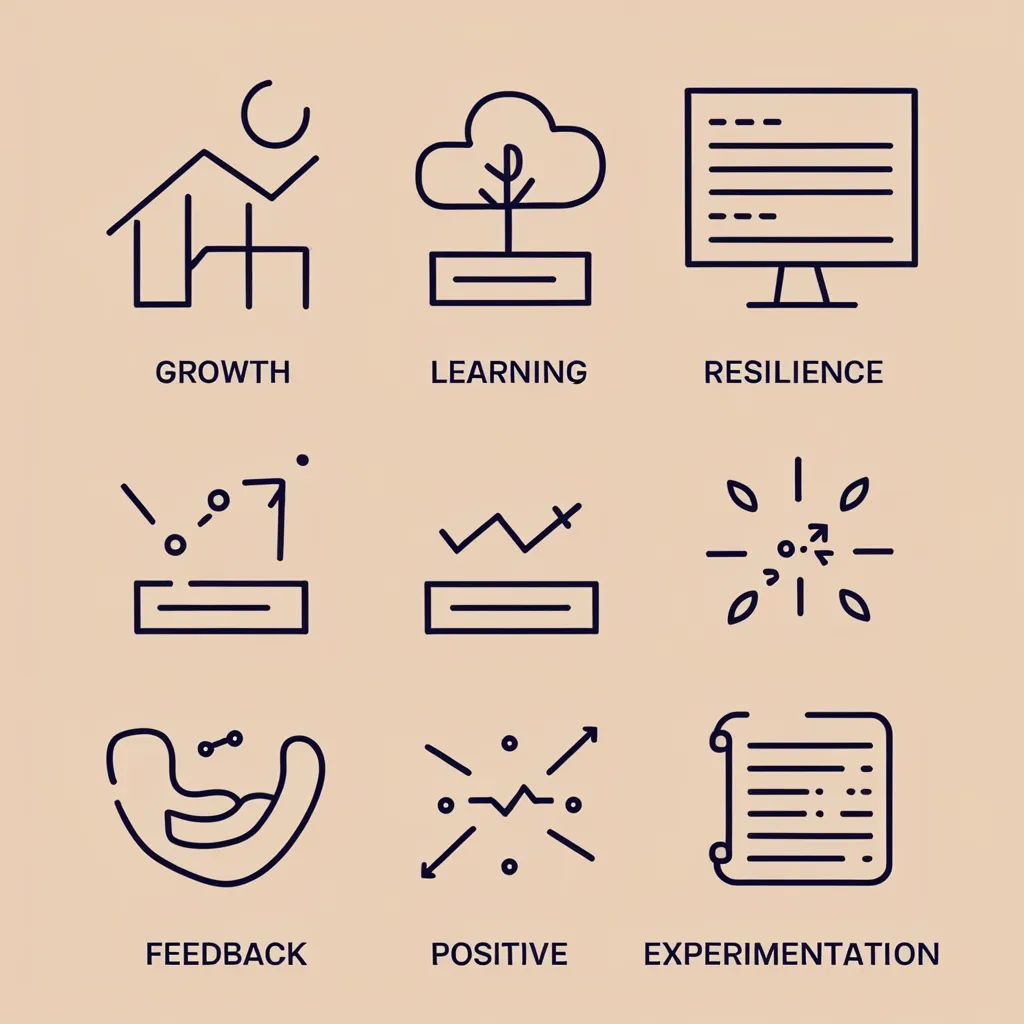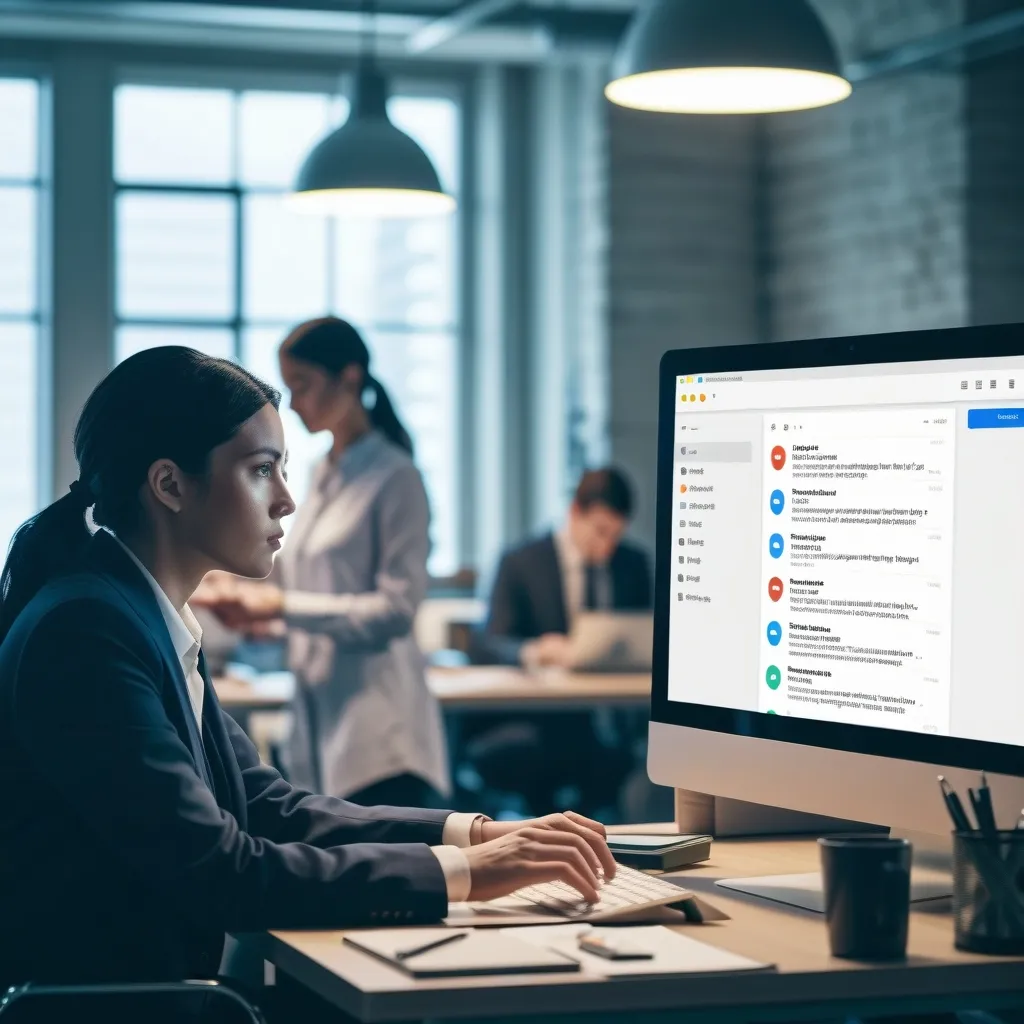In our buzzing digital world where time is of the essence, keyboard shortcuts stand out as little lifesavers. These simple key combos can massively boost your productivity by cutting down the time you spend bouncing between your mouse and keyboard. Essentially, they keep your fingers glued to the keys, making your workflow smoother and more efficient. Let’s dive into how these shortcuts can be game-changers for anyone looking to streamline their digital tasks.
The Thrill of Keyboard Shortcuts
Imagine cruising through tasks like navigating files, editing documents, or juggling multiple activities with just a few keystrokes. That’s what keyboard shortcuts bring to the table. They are crafted specifically to smooth out your workflow, letting you focus on more critical tasks. Take the classic Ctrl + C for copying and Ctrl + V for pasting – these are just the tip of the shortcut iceberg. There are countless others that can significantly turbocharge your efficiency.
Getting Around Easy with Basic Navigation Shortcuts
Let’s talk basics. On a Windows setup, the Windows Key (Win) can snap open or close your Start menu. Pressing Win + D will either show or hide your desktop, which is super handy. To hop between open applications in a flash, Alt + Tab is your buddy. Need to lock your computer swiftly? Win + L does the trick.
Smooth Sailing with File and Folder Management
Managing your files and folders is a breeze with the right shortcuts. The trusty trio of Ctrl + C, Ctrl + X, and Ctrl + V are there for copying, cutting, and pasting files or text. Hit Win + E to open File Explorer instantly. If you mess up, Ctrl + Z will undo your last action, and Ctrl + Y will redo it. Simple, right?
Zip Through Text Editing and Formatting
When dealing with text, shortcuts can shave off a lot of working time. For instance, Ctrl + A selects all text in a document, while Ctrl + B, Ctrl + I, and Ctrl + U help you bold, italicize, or underline text, respectively. For moving the cursor word by word, Ctrl + Arrow Keys is your new best friend. And to select text word by word, use Ctrl + Shift + Arrow Keys. Struggling with deleting a preceding word? Ctrl + Backspace has you covered.
Making Web Browsing a Breeze
Jumping into web browsing, shortcuts here can be ultra-useful. To open a new browser tab, press Ctrl + T, and to shut the current tab, Ctrl + W is at your service. Accidentally closed a tab? No problem, Ctrl + Shift + T will reopen it for you. For zooming in or out, use Ctrl + + or Ctrl + -, and to revert to the default zoom, Ctrl + 0 is the way to go.
Dive into Application-Specific Shortcuts
Different applications come with their own set of shortcuts to ramp up your productivity. Generally, Ctrl + S saves your work across most programs, and Ctrl + P is your print command. Need a quick refresh of a webpage or file explorer window? F5 will handle it. For a hard refresh in a web browser, Ctrl + F5 is the key combo. Closing the active application is a breeze with Alt + F4.
Picking Up Keyboard Shortcuts
Learning these shortcuts can seem daunting, but there are nifty tools and techniques to make it easier. For instance, apps like KeyRocket can intuitively teach you Windows and Microsoft Office shortcuts by notifying you whenever you use your mouse for a task that could be handled with a shortcut. This subtle reminder helps you learn shortcuts naturally as you work.
Another fun way to learn is through gamification. Tools like ShortcutFoo turn learning into a game where you practice with online flashcards and compete against a timed AI or other people. This approach makes learning enjoyable and effective.
Customizing Your Shortcuts for a Personal Touch
Creating personalized keyboard shortcuts can be extremely beneficial. For instance, with tools like FlyMSG, you can whip up custom abbreviations for frequently used phrases. This text expansion tool lets you type a few characters to insert longer phrases, saving both time and effort.
In Google Chrome, you can also customize your own shortcuts for launching apps and extensions. Just head over to the extensions menu and scroll down to set up custom shortcuts using combos like Ctrl + ⌘ + [first letter of the app]. For example, Ctrl + ⌘ + R can be set to add to a bookmark manager.
Keyboard Shortcuts and Productivity: A Match Made in Heaven
Mastering keyboard shortcuts can have an impressive impact on your productivity. Some experts believe that learning these key combos can potentially save you 8 workdays worth of time each year. Just imagine what you could do with that extra time! This significant improvement in efficiency lets you focus on more strategic tasks.
Moreover, using these shortcuts can reduce the physical strain that comes with prolonged mouse use. By cutting down on repetitive movements and clicks, you can navigate and execute commands swiftly, keeping you locked into the task at hand.
Wrapping Up
Incorporating keyboard shortcuts into your daily routine is a simple yet powerful way to pump up your productivity. Whether you’re rocking Windows, macOS, or specific applications like Microsoft Office or Google Chrome, these shortcuts can make a world of difference. By learning and mastering them, you’ll not only save precious time but also gain a more enriched user experience, working more efficiently and effectively.
Next time you’re about to reach for your mouse to perform a simple task, remember there’s probably a shortcut for that. Your productivity will thank you, and with some practice and the right tools, you can totally transform how you interact with your computer. Soon enough, your work will be faster, smoother, and less stressful.