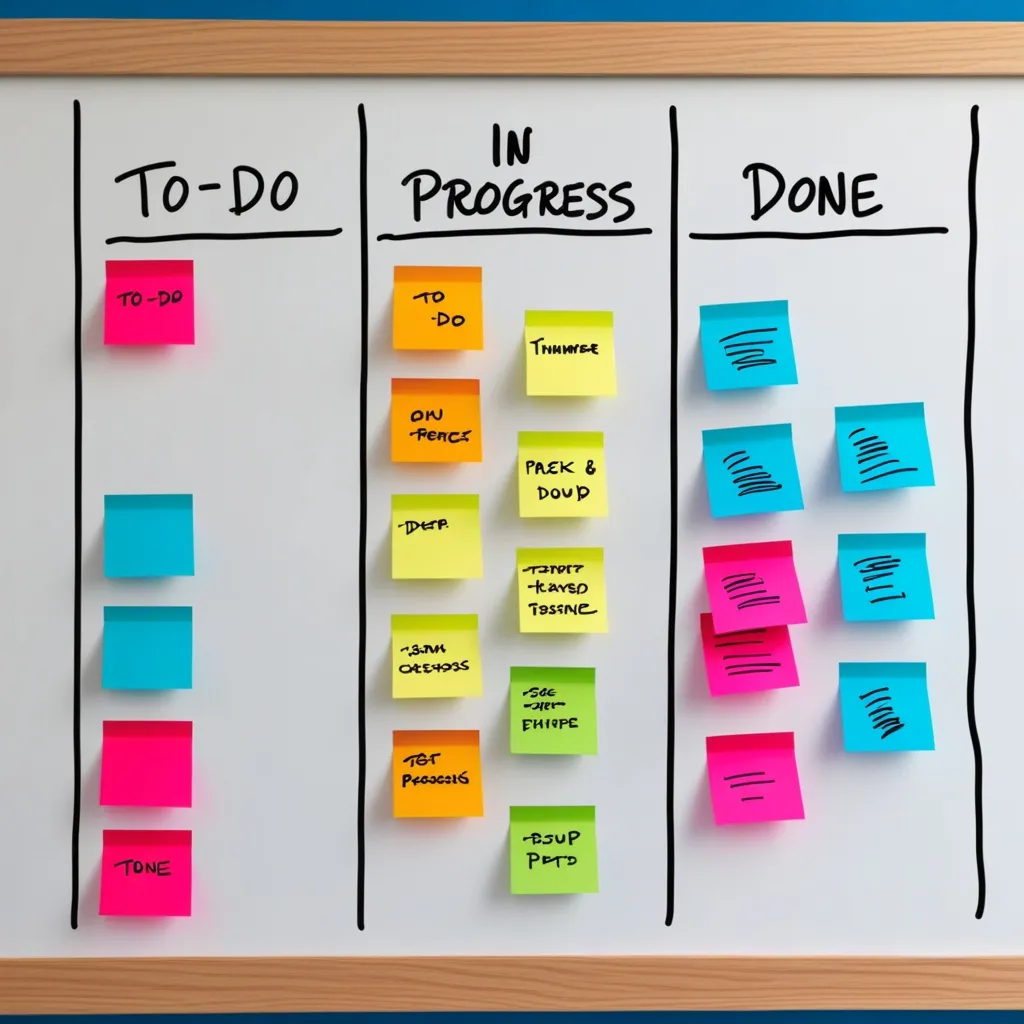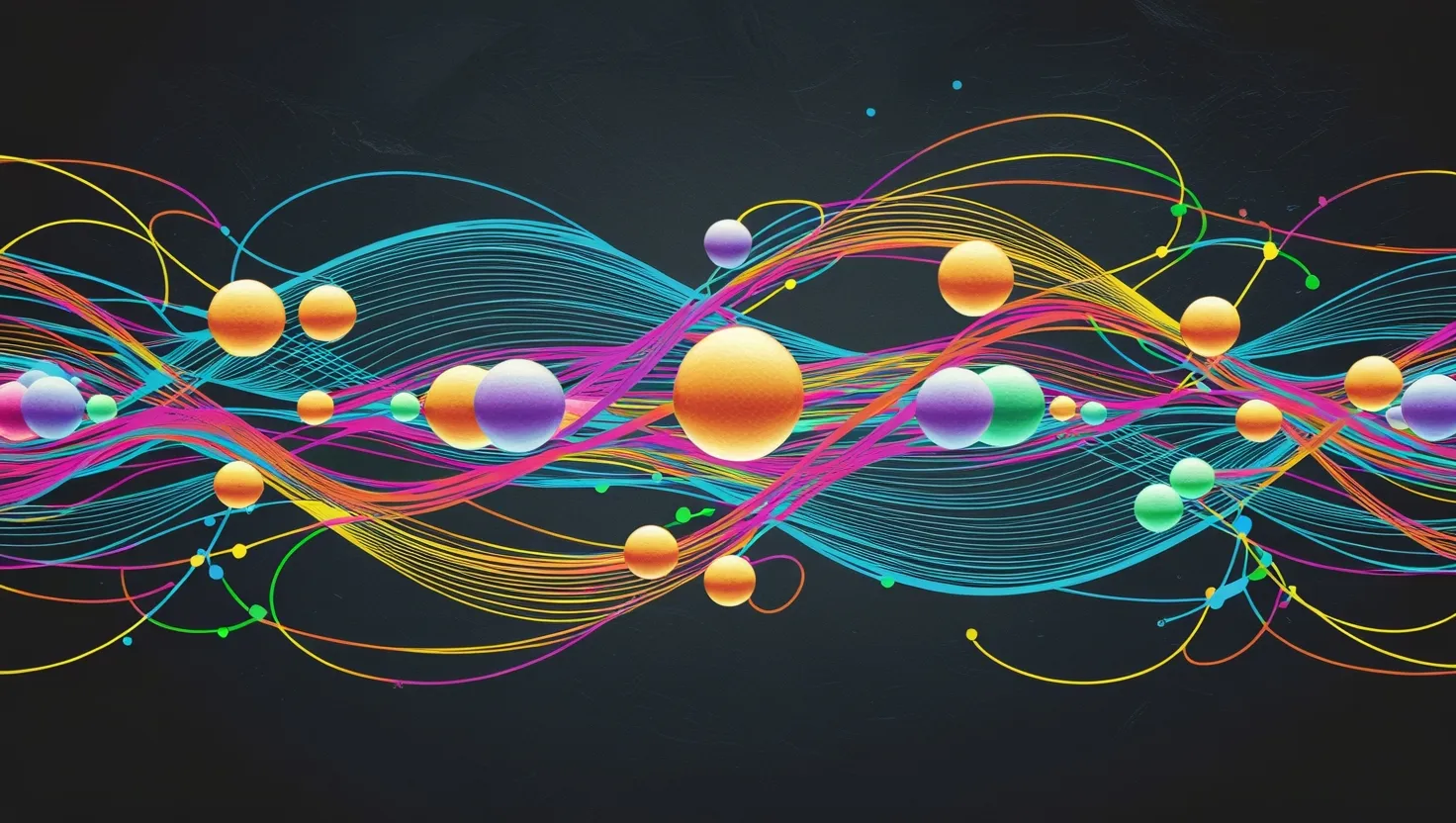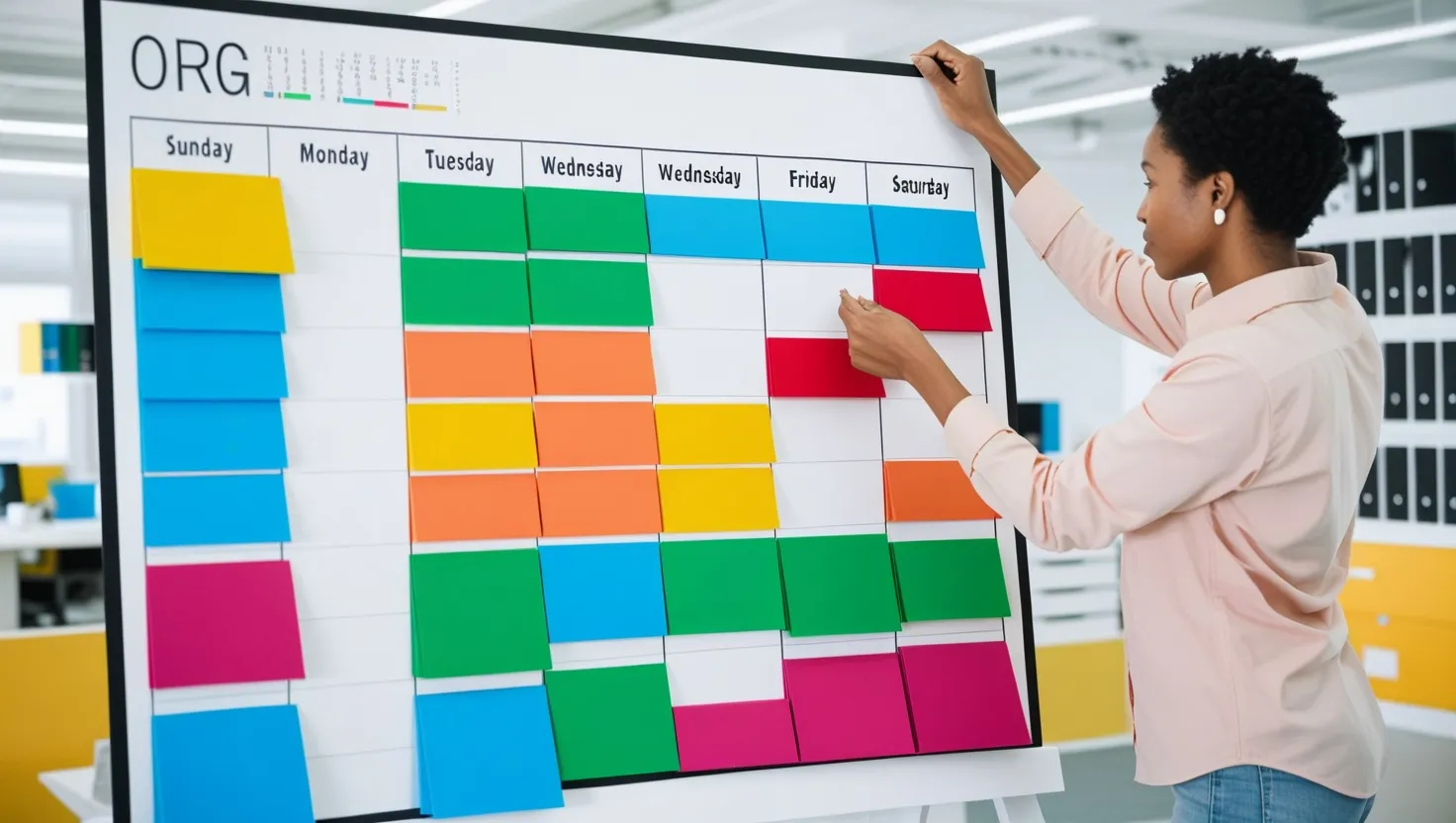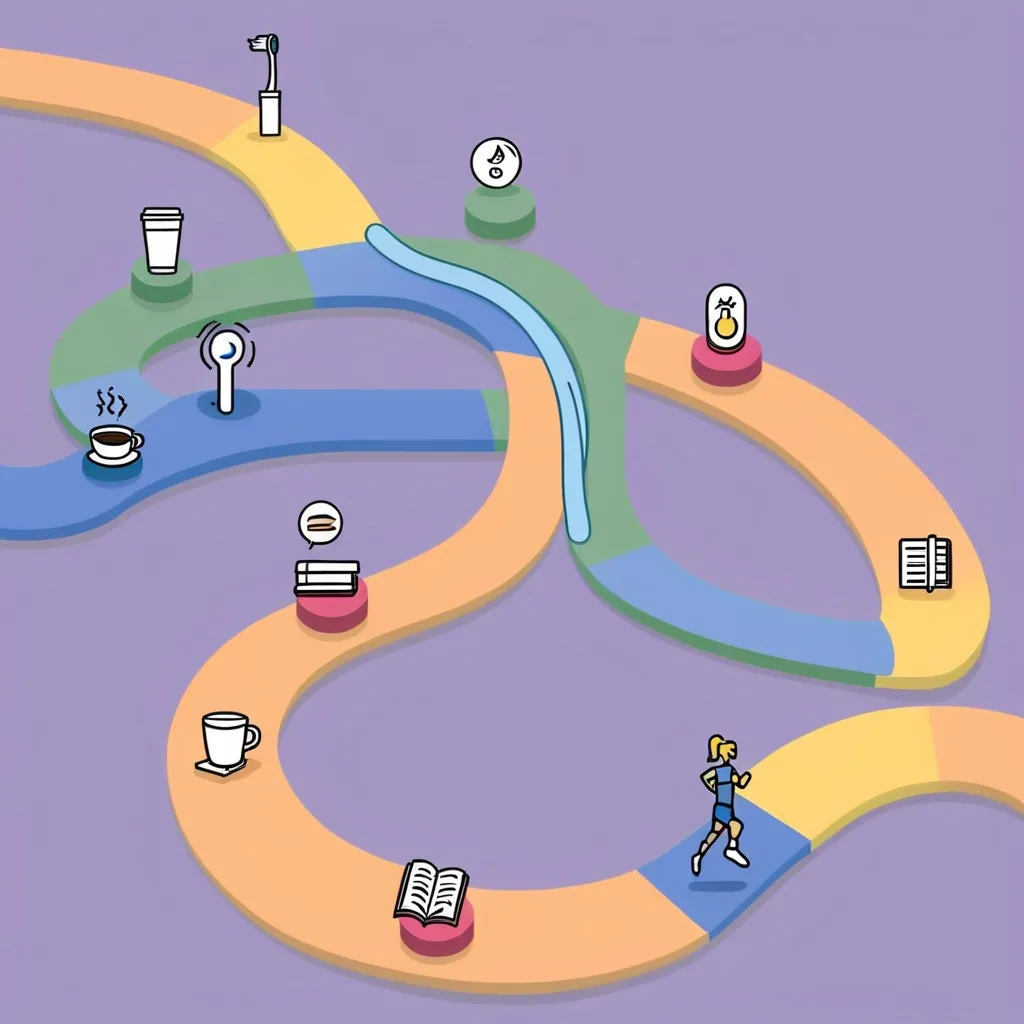In the whirlwind of today’s world, juggling tasks efficiently is the secret sauce to staying productive and successful. One nifty tool to help us keep it all together is a visual task board. It could be that traditional whiteboard hanging in your office or a snazzy modern app on your computer or phone. Let’s dive into how we can use this tool to get better at managing our tasks.
Visual task boards are the game-changer we need. They offer a clear and visually appealing way to organize and keep track of everything on our to-do list. These boards are way better than those typical to-do lists that, let’s be honest, can get pretty messy and overwhelming. A visual task board gives us a clean, upfront visual display of all our tasks, making it super easy to see what’s on the list, what to tackle next, and how far along we are on each task.
Let’s start with the good old traditional whiteboards. They’re straightforward but super effective. If you’ve got a whiteboard set up in your home office or workspace, grab some markers and set it up like this. Divide the board into sections or columns labeled “To-Do,” “In Progress,” and “Done.” This layout, known as the Kanban style, is fantastic for visualizing the workflow of tasks. Then, write down each task on sticky notes or directly on the board, and use different colors for different types of tasks or priorities. As you start working on a task, just move it from the “To-Do” column to “In Progress” and, once it’s done, slide it over to the “Done” section. This system is satisfying because you get to see your progress and the tasks still needing your attention.
Now, let’s talk about the digital side of things. If you love the tech-savvy route, digital whiteboards and task management apps are perfect alternatives. They bring in tons of awesome features that boost collaboration and productivity. One cool app to try out is TasksBoard for Google Tasks. It allows you to manage, share, and assign tasks on a full-screen Kanban board, perfect for remote work environments. You install the app on your Google account, create multiple boards for different projects, share your task lists with teammates, and use tags, labels, and highlight colors to organize and prioritize your tasks.
Many digital task boards have extra features to make managing tasks even easier. For example, you can attach documents from Google Drive directly to your tasks, ensuring all important info is right where you need it. Some apps let you turn emails into tasks straight from your Gmail inbox, so important tasks don’t slip through the cracks. And with desktop access, you can keep tabs on your tasks right from your computer, making it easier to stay on top of everything.
There are a ton of tools out there for visual task boards, each with its own unique features. Microsoft Whiteboard, for example, is part of Microsoft 365 and offers a collaborative space for work and learning. It’s great for brainstorming and visualizing ideas during meetings, and it integrates seamlessly with Microsoft Teams. Ayoa, another great option, offers a canvas view that lets you organize tasks in clusters with drag-and-drop functionality. It also has a whiteboard, mind map, and a traditional planner view, making it versatile for different task management needs. Then there’s Obsidian, a note-taking app with a new canvas feature that allows for flexible visual organization – perfect for mirroring existing task lists and creating hierarchies of tasks and subtasks.
Setting up your visual task board is pretty straightforward, whether you’re sticking with a traditional whiteboard or going digital. Start by defining the columns or sections of your board. Common sections include “To-Do,” “In Progress,” and “Done.” Add your tasks to the appropriate section, using colors, labels, or tags to prioritize them based on urgency and importance. Share your board with your team to keep everyone on the same page and regularly review your board to adjust priorities, move tasks, and reflect on progress.
Using a visual task board comes with several awesome benefits. For one, it improves productivity because having a visual of your tasks helps you manage your time better and focus on what needs doing. Digital tools enhance collaboration since you can work with teammates in real-time, even remotely. A visual layout of tasks also helps reduce stress, making your workload feel more manageable. Plus, moving tasks from “To-Do” to “Done” gives a strong sense of accomplishment, boosting motivation to tackle more tasks.
To get the best out of your visual task board, keep it simple. Too much clutter can dilute its effectiveness, so focus on what needs to be done. Regularly update your board to reflect changes in tasks and priorities. Use different colors and labels to categorize and prioritize tasks effectively, and integrate your digital board with other productivity tools like email or calendar apps to streamline your workflow.
In a nutshell, visual task boards are a fantastic tool for managing tasks effectively. Whether you prefer a traditional whiteboard or a modern digital app, the key is to create a system that works for you and helps keep everything organized and productive. Using these tools, you can boost your productivity, reduce stress, and achieve your goals more efficiently.