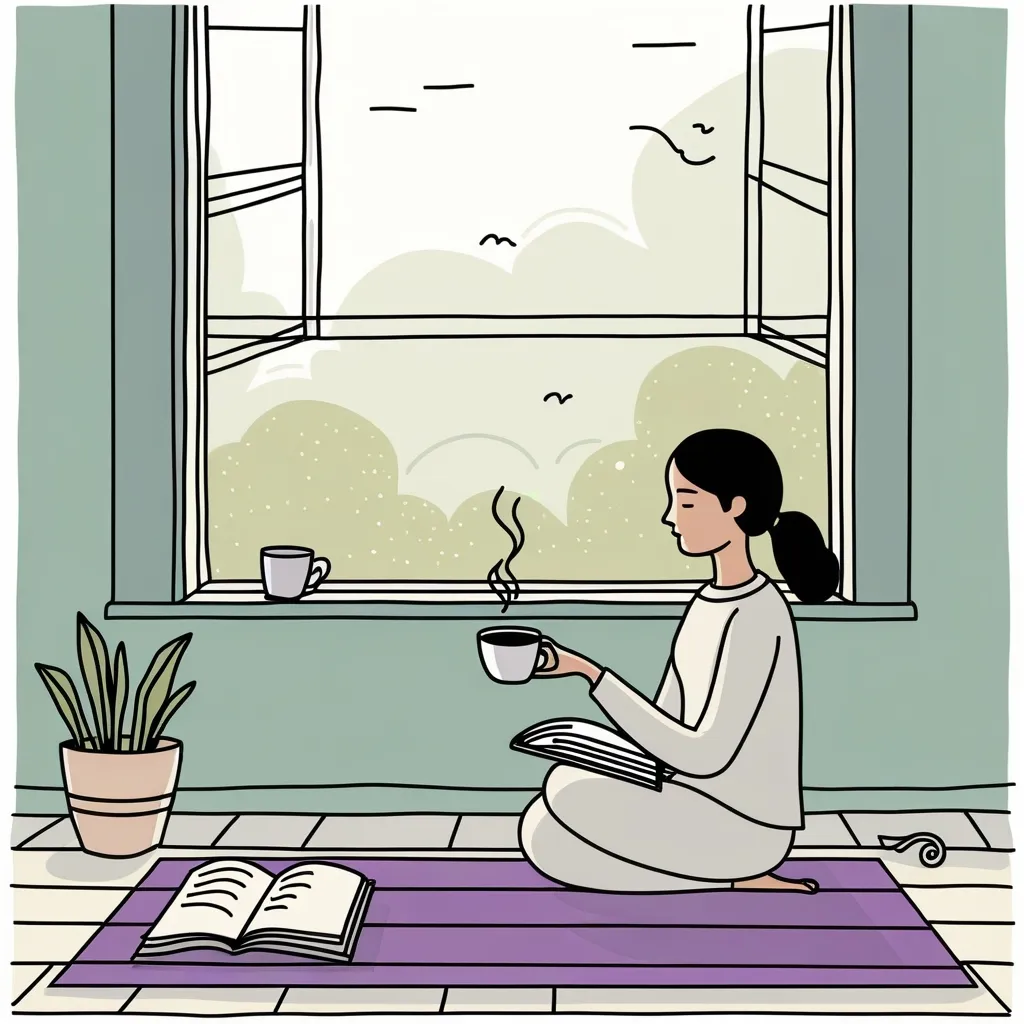In our fast-paced digital lives, getting the hang of keyboard shortcuts can really change the game. These little key tricks aren’t just about saving a few seconds here and there; they can save a huge chunk of time over a year, ease the repetitive strain from constant mouse use, and make your overall work more efficient.
First off, let’s talk about the sheer power of keyboard shortcuts. Just picture this: you’re able to jump between applications, save your work, and flip through browser tabs with just a few strokes. No more excessive mouse clicking or navigating endless menus. You get to do things faster and smoother.
Take Alt+Tab, for example. This shortcut lets you switch between open windows in a snap. It’s a godsend when you’re juggling multiple tasks. Or think about Ctrl+S. It saves your file instantly, reducing any chance of losing your hard work if your computer unexpectedly crashes.
Some practical time-savers include Ctrl+Backspace, which deletes entire words instead of just characters. It’s a boon when you’re editing big documents. Then there’s Ctrl+Home and Ctrl+End, great for jumping to the start or end of a document fast. Super handy when you’re working on lengthy texts.
Browser shortcuts also deserve a shout-out. For instance, Ctrl+T opens a new tab. Messed up and closed a tab you needed? Ctrl+Shift+T brings it back. These little hacks save you from hunting through your browsing history when you close the wrong tab.
On a broader scale, system-wide shortcuts are universally useful. Who doesn’t use Ctrl+C for copy, Ctrl+X for cut, and Ctrl+V for paste? These are essential for everything, from word processing to browsing the web.
Now, if you’re working on a Mac, there’s a slight twist. Instead of Ctrl, you use the Command key. So Cmd+C copies, and Cmd+V pastes. They function the same but just remember the slight key swap. For Alt, Macs use Option.
Another big plus of keyboard shortcuts is cutting down on repetitive strain. Excessive mouse use can lead to strain injuries, like carpal tunnel syndrome. Mixing in keyboard shortcuts with mouse use can help reduce this risk. For example, the Win+Home shortcut minimizes all non-active windows, letting you switch quickly without excess mousing around.
While learning these shortcuts might feel like extra work at first, it’s totally worth it. Begin with one new shortcut per week. Maybe start with Alt+Tab for switching apps, then move to Ctrl+T for a new browser tab. They say practicing a shortcut 17 times usually makes it stick.
The economic impact of using keyboard shortcuts is pretty eye-opening, too. If every user adopted them, the collective time saved would be huge. On average, a user could save about 64 hours per year! That’s around 3.3% of total productivity. Imagine the boost in overall efficiency if everyone got on board.
To get started with keyboard shortcuts, you could take a drastic approach by ditching your mouse entirely for a while. Or use apps that track your clicks and suggest shortcuts to improve your workflow.
Let’s go through some essential shortcuts to kick things off:
- Copy:
Ctrl+C(Windows) orCmd+C(Mac) - Cut:
Ctrl+X(Windows) orCmd+X(Mac) - Paste:
Ctrl+V(Windows) orCmd+V(Mac) - Undo:
Ctrl+Z(Windows) orCmd+Z(Mac) - Redo:
Ctrl+Y(Windows) orCmd+Shift+Z(Mac) - Select All:
Ctrl+A(Windows) orCmd+A(Mac) - Open New Tab:
Ctrl+T(Windows) orCmd+T(Mac) - Reopen Closed Tab:
Ctrl+Shift+T(Windows) orCmd+Shift+T(Mac) - Save:
Ctrl+S(Windows) orCmd+S(Mac) - Switch Between Applications:
Alt+Tab(Windows) orCmd+Tab(Mac)
Mastering these shortcuts can be a game-changer. By cutting down on repetitive tasks and reducing mouse use, you get more done in less time and avoid straining yourself. Whether you’re a student, a professional, or just someone who loves to browse the web, these shortcuts can make a huge difference in your daily routine. So, why not start learning today and let your productivity skyrocket?